TRAIN TRACK® Web Component Help Manual
Employee Detail Screen
| Illustration | # | Field | Description |
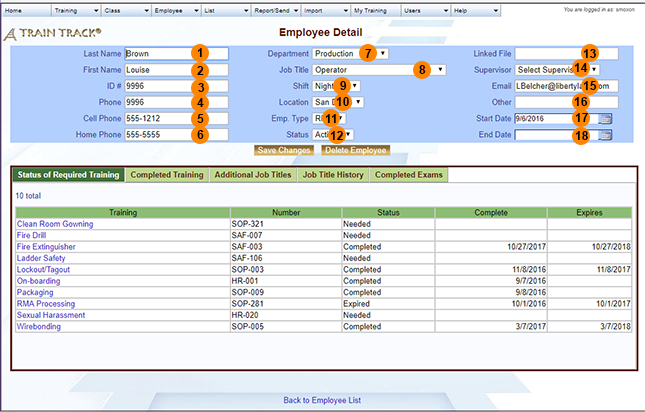 |
1 | Last Name | Last or family name. |
| 2 | First Name | First or given name. | |
| 3 | ID Number | Each employee must have a unique identification number. If you do not enter one, one will be added for you. | |
| 4 | Phone | Phone number or extension. | |
| 5 | Cell Phone | Cell or mobile phone number. | |
| 6 | Home Phone | Home phone number. | |
| 7 | Department | Select the department from your list of departments. Training required for the department will be required for this employee. | |
| 8 | Job Title | Select the primary job title from your list of job titles. Training required for the job title will be required for this employee. | |
| 9 | Shift | Select the shift from your list of shifts. | |
| 10 | Location | Select the location from your list of locations. | |
| 11 | Employee Type | Select the employee type from your list of employee types. | |
| 12 | Status | Select "active" or "inactive". | |
| 13 | Linked File | To link a file or folder to the employee record, right-click and select "edit hyperlink", or copy and paste the link into the field. | |
| 14 | Supervisor | Select the supervisor from your list of active employees. | |
| 15 | The email address where the employee will receive automatic email notices and forgotten password links. | ||
| 16 | Other | You may use this field to store any additional information. | |
| 17 | Start Date | Enter the employee start date or select it from the calendar by clicking the calendar icon. | |
| 18 | End Date | Enter the employee end date or select it from the calendar by clicking the calendar icon. |
| Illustration | # | Field | Description |
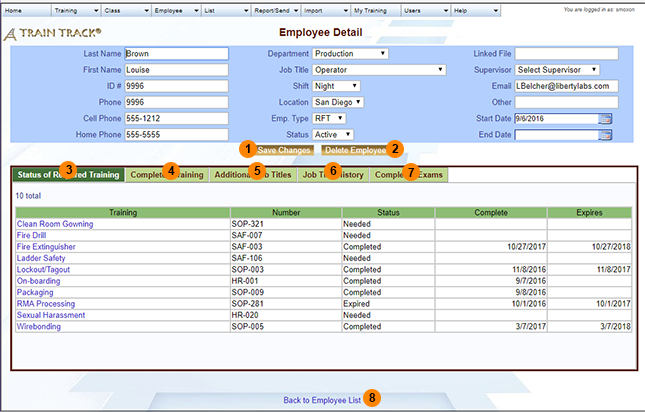 |
1 | Save Changes | Click to save any changes you have made. |
| 2 | Delete Employee | Click to delete this employee record. You will confirm the deletion on the next screen. | |
| 3 | Status of Required Training Tab | This tab shows the status of required training. Click the training title to open the training detail record. | |
| 4 | Completed Tab | This tab shows all completions for this employee. Click the training title to open the training detail record. | |
| 5 | Additional Job Titles Tab | This tab shows additional job titles assigned to the employee. Training required for the additional job titles will be required for the employee. Click the job title to open the job title detail screen. | |
| 6 | Job Title History Tab | This tab shows the job title history for the employee. | |
| 7 | Completed Exams Tab | This tab shows completed exams for the employee. Click the link to see the question and answer details. | |
| 8 | Back to Employee List | Click this link to return to the employee list screen. | |
Add, edit or delete an employee record