TRAIN TRACK® Web Edition Help Manual
Location
TRAIN TRACK® allows you to edit the list of locations available to select from. You may assign each employee to a location. You may also assign training to a location. If training is assigned to a location, then it will only be required for employees at the same location. You can also limit users to only viewing training and employees from one location. These users will also be able to see training that is assigned to "All" locations. You may view locations as a list, and you may also view a detail record for each location.
View Locations
To view locations, follow these steps
| Step | Illustration |
| 1. From the navigation bar, select List > Location. | 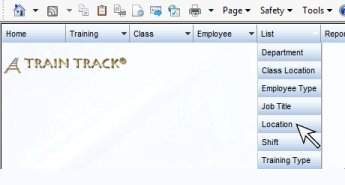 |
| 2. The Location List screen will open. | 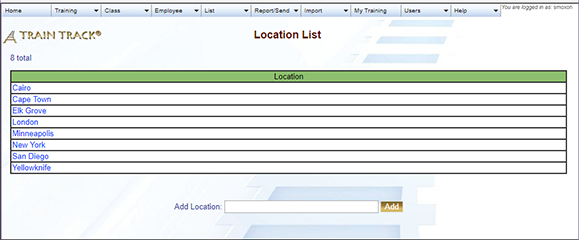 |
| 3. Click on the name of the location you wish to view. | 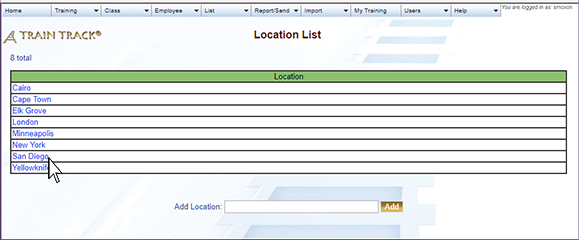 |
| 4. The Location Detail screen will open. | 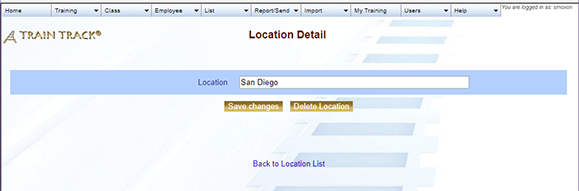 |
Add a Location
To add a new location, follow these steps
| Step | Illustration |
| 1. Open the Location List screen. | 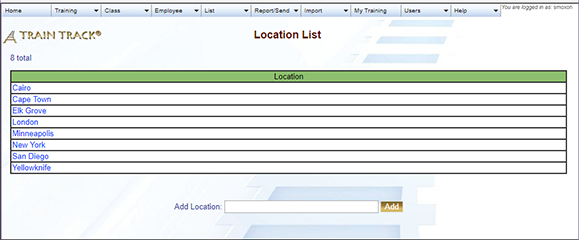 |
| 2. Type the name of the location into the Add Location field. | 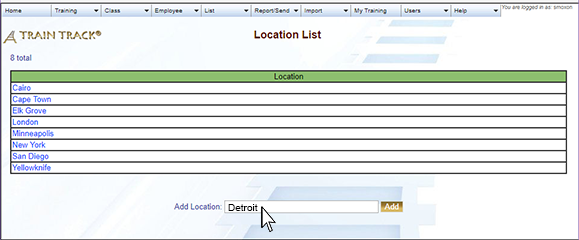 |
| 3. Click Add. | 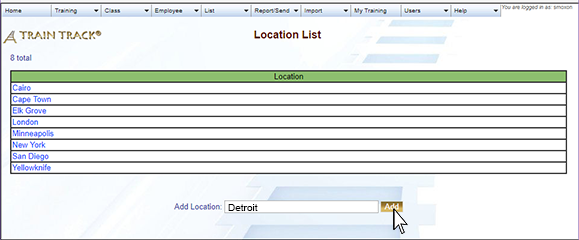 |
Edit a Location
To edit a location, follow these steps
| Step | Illustration |
| 1. Open the Location List screen. | 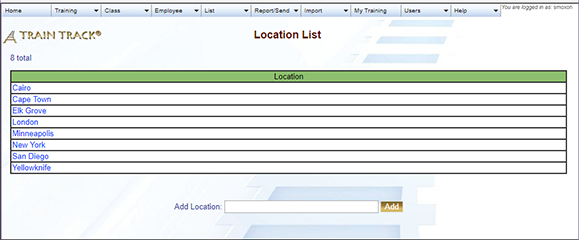 |
| 2. Click on the location you wish to edit. | 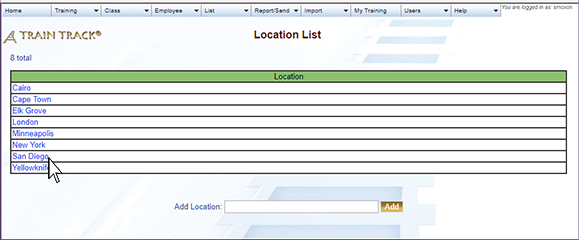 |
| 3. The location detail screen will open. Edit the location. | 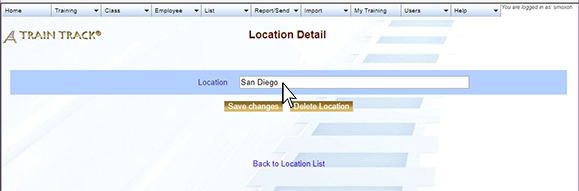 |
| 4. Click Save Changes. | 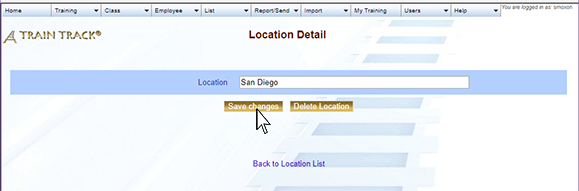 |
Delete a Location
To delete a location, follow these steps
| Step | Illustration |
| 1. Open the Location List screen. | 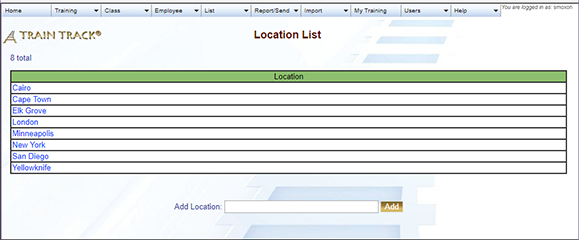 |
| 2. Click on the location you wish to delete. | 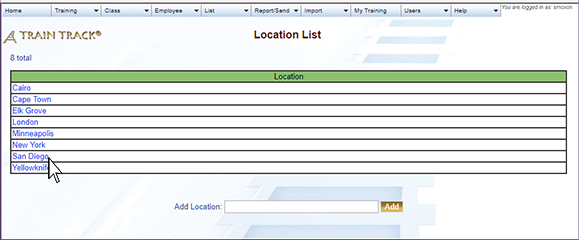 |
| 3. The location detail screen will open. Click Delete Location. | 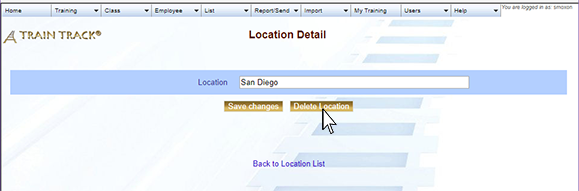 |
| 4. Click Delete. | 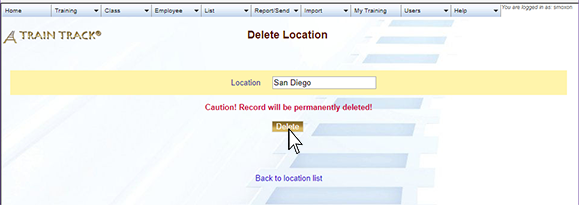 |