TRAIN TRACK® Web Edition Help Manual
Add Completion Records by Group Screen
| Illustration | # | Field | Description |
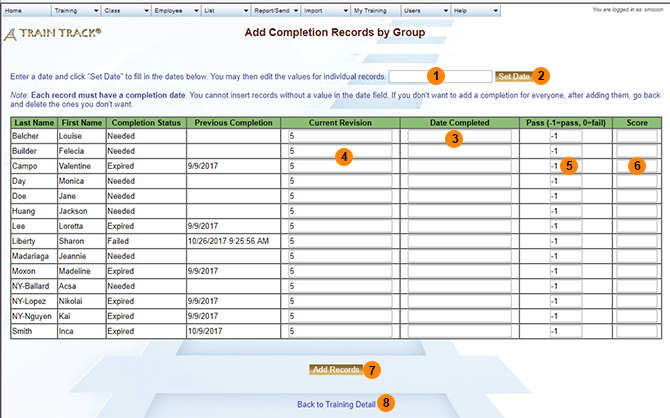 |
1 | Complete | Type in the date training was completed. |
| 2 | Set Date | Click "Set Date" to copy the date down to all of the records. | |
| 3 | Date Completed | The completion date will appear here. You may edit these dates, but they cannot be null. | |
| 4 | Current Revision | This will default to the current revision. Edit it if a different revision was completed. | |
| 5 | Pass | Leave the value at "-1" for "Pass", or change it to "0" for "Fail". | |
| 6 | Score | Enter the score, if applicable. | |
| 7 | Add Records | Click "Add Records" to add all of the completion records listed above. | |
| 8 | Back to Training Detail | Click the link to return to the training detail screen. | |