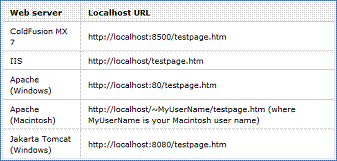TRAIN TRACK® Web Edition Help Manual
Installation
TRAIN TRACK® comes with complete installation instructions as a separate document titled "Software Installation Instructions" or "SII". Please refer to this document when installing TRAIN TRACK®.
This application needs to be installed by an IT professional with knowledge about your network and web server. She/he must know how to set up a web application to run on your intranet, with appropriate security in place. She/he will also need to set up a DSN on the server, and install the SQL Server database. Liberty Labs, LLC cannot provide support for your network connection issues or your web server configuration.
The web-based interface is designed to work with the client/server application and run on your web server. Before installing the web components, the client/server application should already be in place. You may wish to use a test copy of the database for testing prior to releasing the application to end-users.
1. Set up TRAIN TRACK® Client/Server.
See instructions that came with the client/server application files.
2. Set up your web server.
To run ASP pages, you need an application server that supports Microsoft Active Server Pages 2.0., such as Microsoft IIS (Internet Information Services), which comes with Windows but may need to be turned on. The following instructions are for configuring IIS version 7:
-
Go to Control Panel > Programs and Features > Turn Windows features on or off.
- Locate Internet Information Services > World Wide Web Services > Application Development Features and check the box for ASP.

- Next, go to Control Panel > Administrative Tools > Internet Information Services (IIS) Manager.
- Select Application Pools on the left, then click Add Application Pool on the right.
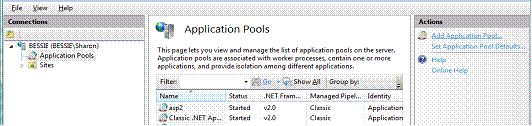
- A box will open. Type in a descriptive name for your application pool and select the following settings, then click OK.
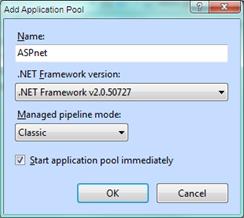
- In the Internet Information Services (IIS) Manager, select the Application Pool, and set "Enable 32 bit applications" to True.
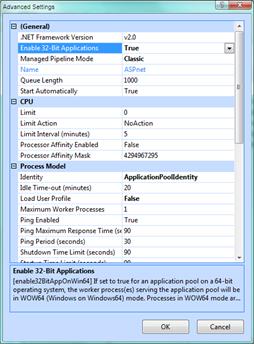
- Next, in the Internet Information Services (IIS) Manager, select Sites on the left, and Add Web Site on the right.

- A box will open. Enter the information for your configuration and click OK.
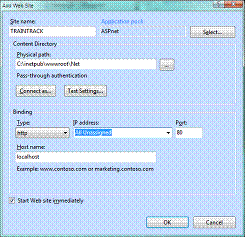
- In the Internet Information Services (IIS) Manager, select the site, and select Advanced Settings on the right. A box will open. Add asp to the list of Enabled Protocols.
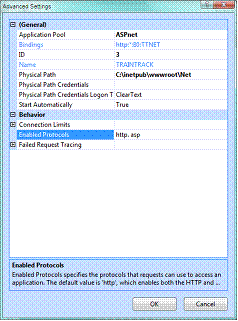 .
.
3. Locate the root folder of your web server.
The following are the default root folders of selected web servers:
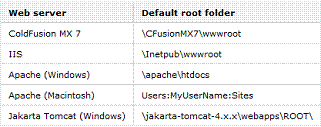
Optional:To test the web server, place a test HTML page in the default root folder and attempt to open it by entering the page’s URL in a browser. The URL comprises the domain name and the filename of the HTML page, as follows: www.example.com/testpage.htm. If the web server is running on your local computer, you can use localhost instead of a domain name. Enter one of the following localhost URLs to match your web server:
If the page doesn’t open as expected, check for the following errors:
- The web server is not started. Consult the web server’s documentation for starting instructions.
- The file does not have an .htm or .html extension.
- You entered the page’s file path (for example, c:\CFusionMX7\wwwroot\testpage.htm), not its URL (for example, http://localhost:8500/testpage.htm), in the browser’s address text box.
- The URL contains a typing mistake. Check for errors and make sure the filename is not followed by a slash, such as http://localhost:8080/testpage.htm/.
4. Create a new folder for the application inside the root folder.
For example, using IIS, \Inetpub\wwwroot\TRAINTRACK\
5. Unzip the .asp files into this folder.
6. Set up a DSN on your web server.
-
Use the Microsoft SQL Server Driver (ODBC)
-
Set the DSN name as “TTSERV”.
-
Connect it to the TRAIN TRACK database on your server.
-
Click Test to connect to the database, and then click OK.
-
Make sure the user has permissions on your database.
Add the user IUSR as a login. Under user mappings, select the database and assign datareader and datawriter to the user.
Note: If your server is a 64-Bit machine, you need to set up a 32-Bit DSN.
7. Open your web browser and Browse to the location of the .asp files.
For example: http://www.localhost/TRAINTRACK/login.asp