TRAIN TRACK® Web Edition Help Manual
Job Titles
TRAIN TRACK® allows you to edit the list of job titles available to select from. You may assign each employee multiple job titles. When a training is required for a job title, all employees assigned to that job title will automatically be required to complete the training. You may view job titles as a list, and you may also view a detail record for each job title.
View Job Titles
To view job titles, follow these steps
| Step | Illustration |
| 1. From the navigation bar, select List > Job Title. | 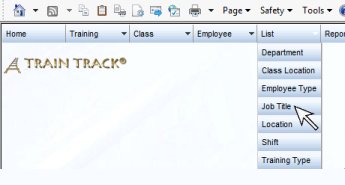 |
| 2. The Job Title List screen will open. | 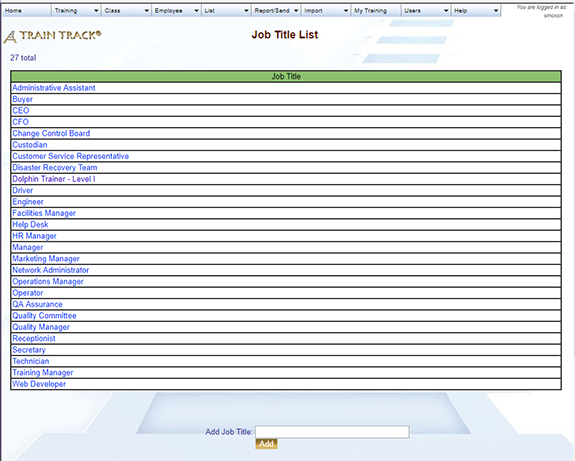 |
| 3. Click on the name of the Job Title you wish to view. | 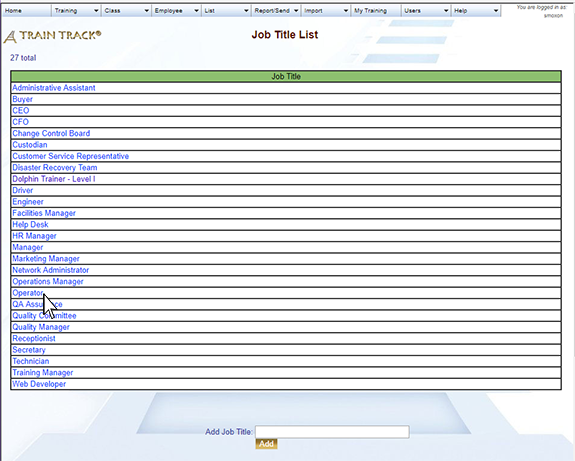 |
| 4. The Job Title Detail screen will open. You may view the required training for the job title, or click the Employees tab to view employees with the job title. | 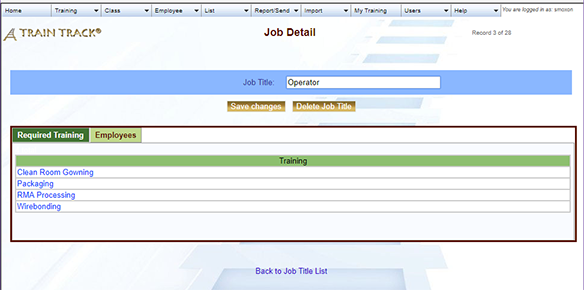 |
Add a Job Title
To add a new job title, follow these steps
| Step | Illustration |
| 1. Open the Job Title List screen. | 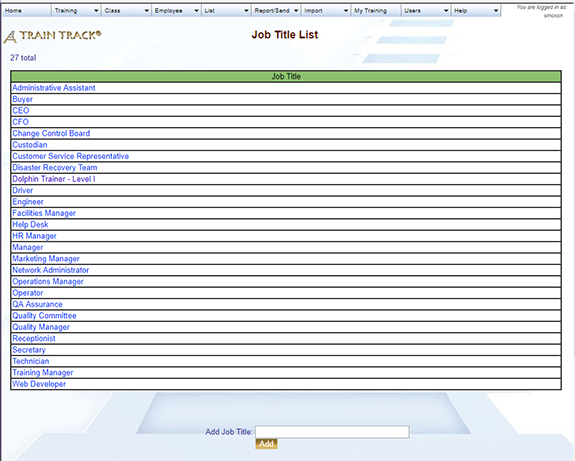 |
| 2. Type the name of the job title into the Add Job Title field. | 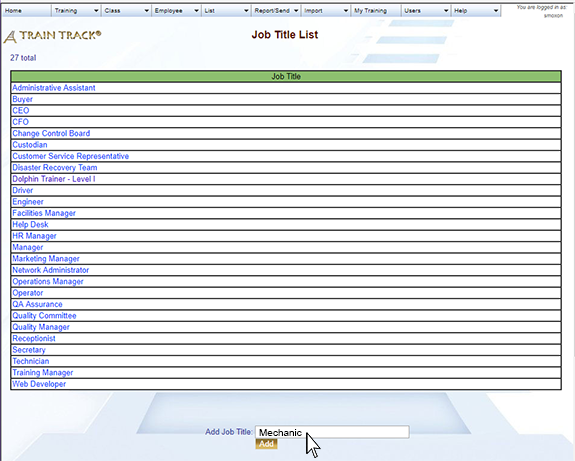 |
| 3. Click Add. | 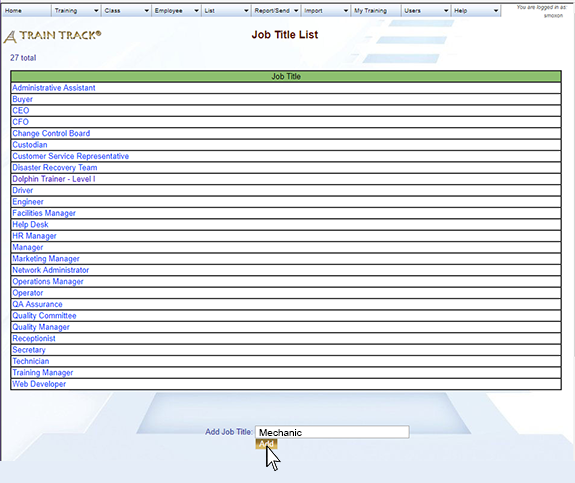 |
Edit a Job Title
To edit a job title, follow these steps
| Step | Illustration |
| 1. Open the Job Title List screen. | 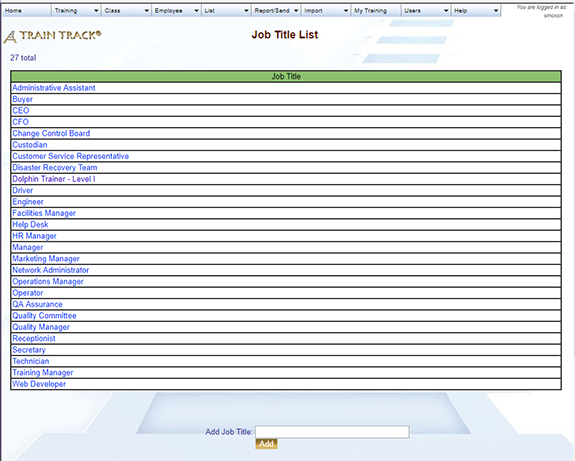 |
| 2. Click on the job title you wish to edit. | 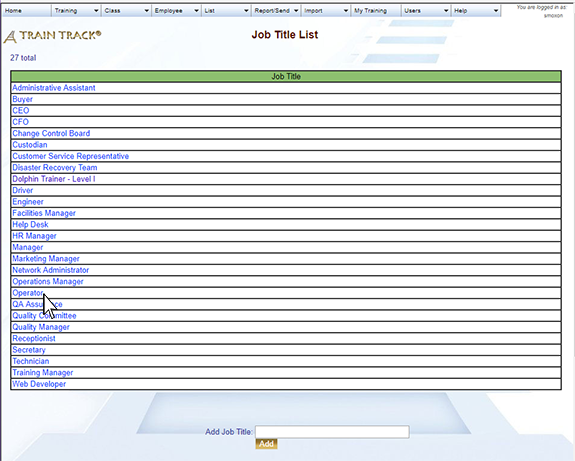 |
| 3. The job title detail screen will open. Edit the job title. | 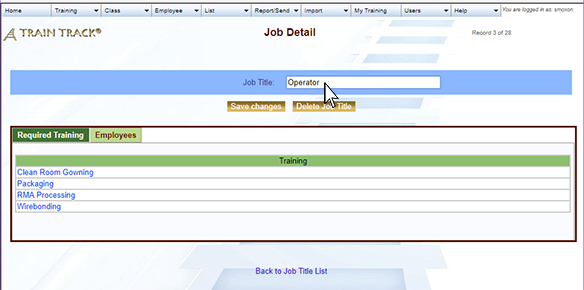 |
| 4. Click Save Changes. | 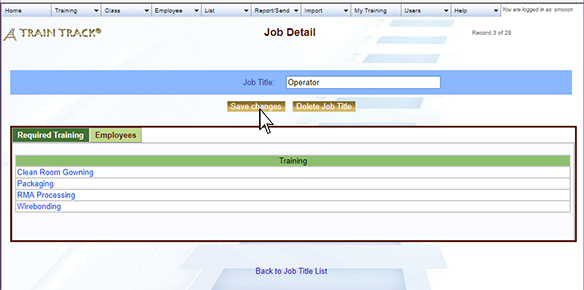 |
Delete a Job Title
To delete a job title, follow these steps
| Step | Illustration |
| 1. Open the Job Title List screen. | 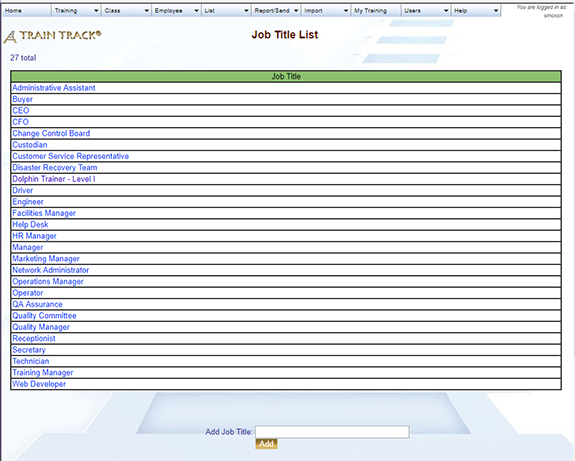 |
| 2. Click on the job title you wish to delete. | 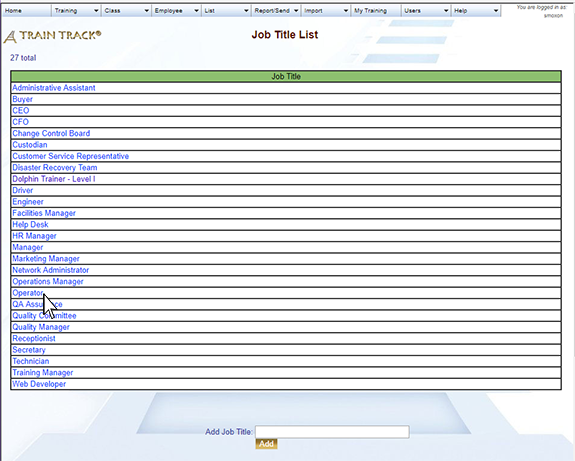 |
| 3. The job title detail screen will open. Click Delete Job Title. | 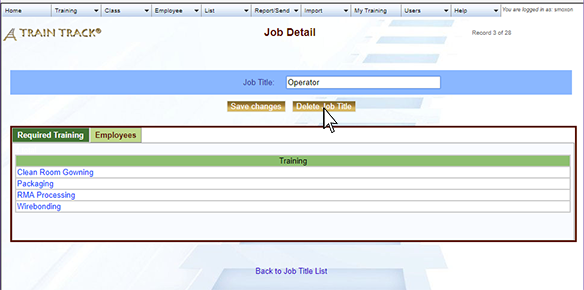 |
| 4. Click Delete. | 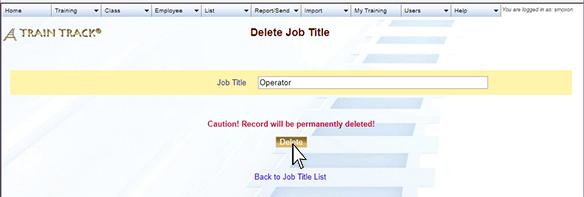 |